Documentation
a
Working In Your Group
Forums
Access The Forum
Use the links in either the Topic Outline or Activities block.
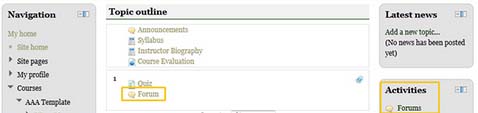
Once in the forum, click the Add a new discussion topic button. ![]()
If your group opens to the forum page, go to the Reply to a Post Section below.
Post To A Forum and Attach a File
Type in a subject title and message.
If you choose to attach a file, click the Add button in the gray box right below Attachment. ![]()
Click Upload a file. Browse to your file and click the Upload this file button.
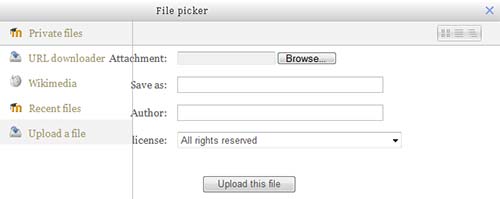
Click the Post to forum button at the bottom of the page.![]()
You will receive a message indicating the post has been successfully submitted to the discussion.
You have thirty minutes to alter this post (unless the forum deadline ends before that thirty minute period). After the thirty minutes or once the forum is closed, you will not have the opportunity to go back and correct your submission.
Reply To A Post
If you want to reply to a post, click the link to the post to which you wish to reply. The post will start with a brief subject line followed by the text of the post. Below that is a Reply link.
Clicking this link will open a dialog box for your response. The subject line is automatically filled with your classmate's title. Once you've entered your response, click the Post to forum button near the bottom of the screen. Your reply will appear indented below your classmate's original post to create a thread that clearly differentiates posts from replies. Again you will have thirty minutes to edit or delete your reply. As with your original posting, you can include an attachment to your response if appropriate using the Browse button beneath the message.
Be sure to note the Forum deadline. Once the deadline is past, Share will not provide an opportunity to add a new discussion post or to reply to a post.